Top 4 Tips for copying and pasting content in a CMS like Squarespace
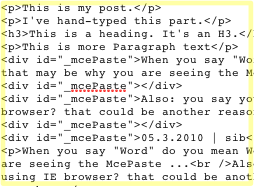 It's not an issue that's limited to only Content Management Systems. It actually seems to happen all the time anymore— this being the problem of copying content from one source, and pasting it somewhere else. Depending on many variables (operating system, the application you're using and apparently how the wind blows), copying from a particular source will sometimes carry all of the original formatting into the clipboard, and when pasting, all of that formatting will follow.
It's not an issue that's limited to only Content Management Systems. It actually seems to happen all the time anymore— this being the problem of copying content from one source, and pasting it somewhere else. Depending on many variables (operating system, the application you're using and apparently how the wind blows), copying from a particular source will sometimes carry all of the original formatting into the clipboard, and when pasting, all of that formatting will follow.
In the dark ages when I was working on a PC, I don't remeber it happening as much as I see it happening on the Mac, but I do remember using Windows Notepad (app) all the time to clear formatting.
I work with clients all the time who seem to have issues with this, and many of them aren't aware of it.
In-fact, if you search the Squarespace forums for "<div id="_mcePaste">", you'll see that you're not alone with your pasting problems.
Squarespace Tip
If you paste anything in Squarespace's WYSIWYG edit window, and as you're typing a "New Paragraph"— if your cursor only drops-down to the next line, the same way that pressing COMMAND + RETURN will do (adding a line break, or a "<br />"), then chances are you're adding NEW DIVS ON EACH LINE. This happens when you've pasted content with a DIV, and you're actually typing within that same format, carrying it forward throughout the whole document.
This sounds trivial, but cleaning-up an entire page of messed-up content in Squarespace's HTML editor, or any HTML editor for that matter, is not a fun task. Especially when you have to remove line after line of divs, replacing them with <p> Paragraph tags instead. This is a nightmare.
I'm going to attack this from the Mac perspective, mainly because I'M A DESIGNER. We're supposed to all have Macs. (here come the comments...)
Here are FOUR tips to help you with your pasting issues:
1. Mop-up That Mess
Manually clean-up the messed-up content. OH— I just covered this, but that's one that certainly works.
2. Go Pro
Use an HTML Editor. When copying from any source, and you paste-into an HTML editor (also Squarespace's editor— in RAW HTML mode), all that will paste will be ASCII text. In-fact, it will probably be one big lump of text with all breaks and styling completely removed. Have no fear! You can either manually add Paragraph and Heading tags within the code, or switch to the editor's WYSIWYG mode, and blast through re-formatting this lump of lifeless text into what you intended it to be.
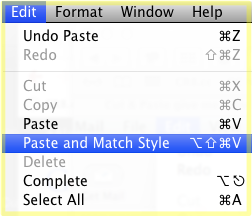
3. Become a Clipboard Karatist
On Mac OS X, I've learned to use the "Paste and Match Style" method, which means the clipboard contents will always take-on the style of what's in-place when pasted. This works well in Squarespace (and apps like Gmail! It's imperative, especially if you build emails from 23 various links and references— MUCH LIKE THIS VERY POST!). I've learned to use the "Four-Finger-Salute" every time I paste. Yes, it takes FOUR KEYS to do this: Command + Option + Shift + V —which won't bring you into the realm of the Content Ninja, but after you learn this method you'll most-certainly become a Clipboard Karatist. (BTW: this doesn't work in Google Docs, and it angers me so.)
More information on the Paste and Match "Crane-Style" technique: http://thaweesak.com/2009/06/15/setting-paste-and-match-style-as-default/
 "Get Plain Text" app (from Alice Development)
"Get Plain Text" app (from Alice Development)
4. An App for That
Recently, I went searching for an app solution to this Clipboard headache, and I found one! There's an app in the Mac App Store called "Get Plain Text" (from Alice Development) that strips formatting/styles from clipboard text. And yes— it works! I have to admit, I found within a few days that my ability to take screenshots on my Mac stopped altogether from installing this app. I (quite publicly) complained to the developer, and as it turns-out, what I was doing was literally clearing my clipboard immediately when taking a screenshot, by selecting the "Automatically Clear Formatting" option. So there it is— a public endorsement and apology in the same post.
